How to check your computer memory
In today's digital age, computer memory (RAM) is one of the key factors affecting device performance. Whether it is daily office work, gaming and entertainment, or professional design, understanding computer memory usage can help users optimize system performance. This article will introduce in detail how to view computer memory and provide structured data so that readers can quickly master the method.
1. Why check the computer memory?
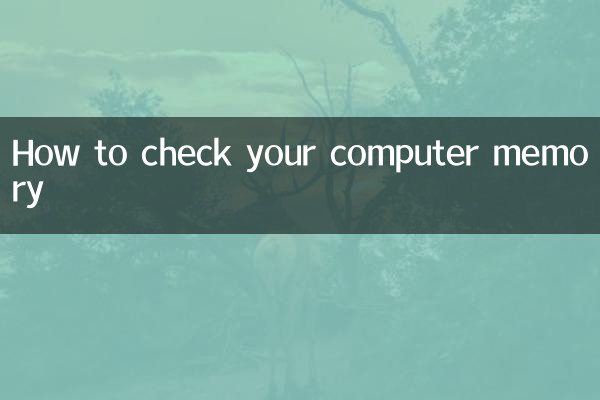
Computer memory is hardware that temporarily stores data, which directly affects multitasking speed and program running efficiency. By viewing memory usage, users can:
1. Determine whether memory needs to be upgraded
2. Discover programs that occupy too much memory
3. Optimize system performance
4. Avoid lags or crashes caused by insufficient memory
2. How to check memory in Windows system
Windows systems provide multiple ways to view memory information:
| method | Operation steps | Information available |
|---|---|---|
| task manager | Ctrl+Shift+Esc → Performance tab | Total memory, usage, speed, number of slots |
| System information | Win+R → Enter msinfo32 | Installed physical memory, available physical memory |
| command prompt | Win+R → Enter cmd → Enter wmic memorychip list full | Detailed memory specifications (capacity, speed, manufacturer, etc.) |
3. How to check memory in macOS system
Apple computer users can check memory information in the following ways:
| method | Operation steps | Information available |
|---|---|---|
| About this machine | Click the Apple icon in the upper left corner → About this Mac | Total amount and type of memory |
| activity monitor | Applications → Utilities → Activity Monitor → Memory Tags | Memory usage and pressure statistics |
| Terminal commands | Open the terminal → enter system_profiler SPHardwareDataType | Detailed memory configuration information |
4. How to check memory in Linux system
Linux users can quickly obtain memory information through command line tools:
| command | Function | Example output |
|---|---|---|
| free -h | Show memory usage | Total, used, free, shared, buffer/cache |
| cat /proc/meminfo | Detailed memory information | MemTotal, MemFree, Buffers, etc. |
| dmidecode -tmemory | Physical memory details | Number of slots, capacity per slot, speed, etc. |
5. How to interpret memory information
Now that you know how to view memory, you also need to correctly interpret the information:
1.Total memory: Indicates the size of the physical memory installed in the computer. Common ones include 4GB, 8GB, 16GB, etc.
2.memory usage: Displays the current memory usage percentage. If it is higher than 80% for a long time, it may need to be optimized or upgraded.
3.memory speed: In MHz, the higher the value, the better the performance.
4.memory type: Such as DDR3, DDR4, etc., affecting compatibility and performance
5.Available slots: Indicates the number of remaining memory slots on the motherboard and determines the upgrade potential.
6. Solution to insufficient memory
If you find that you are frequently running out of memory, you may consider the following solutions:
1.Close unnecessary programs: End processes with high memory usage through Task Manager
2.Increase virtual memory:Adjust page file size in system settings
3.Upgrade physical memory: Purchase compatible memory modules for hardware upgrades
4.Optimize startup items: Reduce the number of programs that run automatically at startup
5.Use memory cleaning tools: Regularly release occupied memory resources
7. Things to note when purchasing memory
If you need to upgrade the memory, please pay attention to the following parameters:
| parameters | Description | Common values |
|---|---|---|
| Capacity | The size of a single memory | 4GB, 8GB, 16GB, 32GB |
| Type | memory generation | DDR3, DDR4, DDR5 |
| Frequency | Running speed | 2400MHz, 3200MHz, etc. |
| Timing | Delay parameters | CL16, CL18, etc. |
| Voltage | Working voltage | 1.2V, 1.35V, etc. |
8. Frequently Asked Questions
Q: Why is the actual available memory less than the nominal value?
A: Part of the memory is reserved for use by the system hardware, which is a normal phenomenon.
Q: Will there be any problems when mixing memory sticks of different capacities?
A: It can be mixed but the dual-channel mode may not be enabled. It is recommended to use the same capacity.
Q: How to determine whether the memory needs to be upgraded?
A: If the memory is often close to full in daily use, or the system frequently uses virtual memory, it is recommended to upgrade.
Q: Is laptop memory the same as desktop memory?
A: Different. Laptops use SO-DIMM memory, which is smaller and has different slots.
Through the above detailed introduction, I believe you have mastered various methods of checking computer memory. Regularly checking memory usage and properly optimizing system resources can help your computer maintain optimal performance.
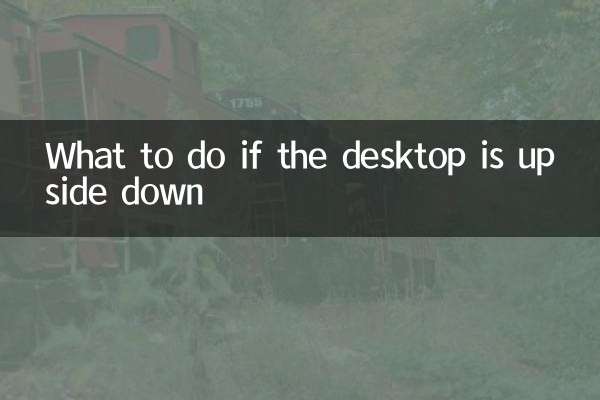
check the details
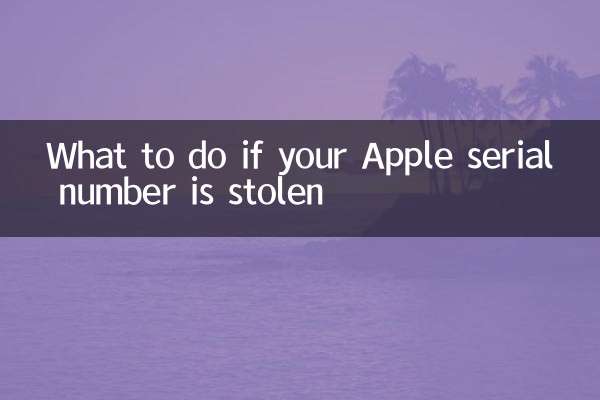
check the details